So let’s have a little think about what we’re gonna talk about today, shall we? Okay, basic principles. This is what I came up with earlier, working with midi. So what’s, what’s what’s, what’s working with MIDI and MIDI instruments? MIDI regions in logic? Well, it’s an instrument we are working with. An instrument could be a synth, could be a drum kit, could be any form of, digital sound or sampled sound. And it lives inside the computer.
Okay? It’s not ex it’s not external, it’s not a voice. It’s not a guitar that’s outside the computer, which we might record as audio. It is lives inside the computer or in the box, you might hear that phrase. and we play those sounds using a midi sending device, okay? And that could be a keyboard, a keyboard, keyboard controller, a pad based instrument like machine or push something that you hit or one of those sort of rubber drum machine type things.
it could be, I thought of this, an electronic wind instrument or an iwi, I think I mentioned that before, which is kind of like a sort of sax, obo clarinet type thing. And, let me just go on to, if I share desktop, that’s better, isn’t it? And then you’ve got, is that bit more interesting for you? yes, A clarinet type thing that basically you play.
It doesn’t actually make a, make a noise, but you can play sounds inside the computer. You even have mini guitars. And, and something I came across recently is called a voc clear, which is like a, it’s, it’s the ability to hook a microphone up where you can trigger sounds using your voice. So as is, as I, I might sing a beatbox something and it recognizes your sounds and turns ’em into drum samples, it’s kind of like a new piece of tech that’s been being developed, has been developed relatively recently.
Kept meaning to try it out. Actually, it sounds kind of cool because I’m, I, for me, beats and things, I often hear them in my head. So I will hear them like that. And it, it sort of has the ability, you can assign different parts of your voice to different instruments. So look pretty cool, VOC clear it is, which I think is V-O-C-L-E-A if you wanna check that out. excuse me.
And you can also sing synth lines and string lines. You sing something and it, it knows what you’re doing. Excuse me. So most of you will be, probably be familiar with, you’ll have a keyboard controller, you’ll have something in front of you, a keyboard, and as you and you know, and you’re triggering, sorry, triggering different instruments. and that’s how we are working all the time, basically. So that’s what we’re going to explore today, which is coming to that world of MIDI instruments.
Okay? So I’ve done a couple of things already, but I’ll show you, I’ll go back through what I did. Okay? So the first thing we’re going to do is just get rid of that. So we’re going to create a new software instrument track, okay? Of course, just to remind you, there’s gonna be two ways of doing that. You’re going to go first off to, ah, I just realized something.
Ah, I’m very sorry, but I haven’t set up on this new computer. My zoom in, let me just hang fire, I’m gonna try and you can see in real time, this is max for you, okay? This is just everything is there at your fingertips. You’ve just got to gradually learn how to do things all the time. Zoom to enlarge screen.
I’ve just typed, yes, it’s in accessibility. That’s it. Use keyboard, zoom in display. I just had it. Where’s it gone? Keyboard. Ah, sorry, this is boring for you. Ah, here we go. Zoom, there we go. Use keyboard shortcuts. Use scroll, gesture, Command.
Is that right? There we go. Yeah, so, so basically with computers you can sort of do anything you want. A lot of the time it’s just a matter of a bit of perseverance and learning, investigating, typing things in. It could be the internet, could be the computer. So, right. So going back up to here, we’re going to track the track menu here, here we go. New software, instrument track.
So we’ve, we talked about audio track before. If you hit new tracks, it’s gonna ask you which one. So this is just what kind of track you want. So software instrument tracks, it’s a bit more specific. That’s my shortcut there. Shift apple T, which I believe thinks the same as Ableton. So I’m gonna do that now, shift Apple T and it’s gonna bring up a new software instrument track. Now, just at this point, I’m gonna tell you a little trick because it always annoys me. on your system, it might bring up a, a, a piano or an electric piano with a couple of reverbs and things built in, which can, if you don’t want them, clutter up your system a little bit.
So you can do this for anything essentially. But, I’ve gotta remember how to do it now. in order to create your own def default software instrument track, which you can do with maybe your favorite piano or something like that, that that is automatically come up, or if you’re more advanced, the right kind of reverb that you like, these kind of things.
what you do is you might, so what might normally happen is, let’s say arbitrarily, an instrument might come up here, okay? And then you are with some other things and you say, I don’t want that. So what you’re going to do is you’re going to click here in setting and you’re going to go reset channel strip, okay? And that just blanks out that altogether, okay?
And then you’re gonna go, sorry, then you’re gonna go here and you’re gonna go to this button down there. Save, Okay? And as I’ve done here in this, in here, you’re going to save it as type in whatever you want it to be called. I’ve called mine here, J default. Okay? So the default track, okay, so imagine I’ve pressed save, I’m not going to now, but you would, having named it, whatever you want to name it, press
Or in your case, press save. Then when we go over here into our library, oh, into our library, and we go to here, use the patches and we click there. Oh, and there you’ll see is, oh, sorry, choosing myself. You’ll see J default or whatever you might be, whatever it might be.
And you click that and that turns this channel into this, and you do one more thing. Go down here to the cog wheel, click on that button there and go to define as default. And that means that here, I then click here and I do my shortcut for new software, instrument track, apple shift T boom, there you go. It has created, and I’ve also, I also called it blank ’cause I quite like that just helped me out.
There we go. There’s my blank track, all ready to go without cluttering up with any unnecessary reverbs or things that logic might have decided to create. And again, of course you could, you can save that as whatever you like. Again, with your favorite piano or your favorite synth or anything like that, that you always, that’s the first thing you always want to do. For instance, okay? Right? I’m gonna press backspace or delete, I’m gonna get rid of that ’cause I’ve got one here already.
Okay? And I am going to just recreate what I did earlier, which is to decide and start and create something using, a MIDI instrument. Okay? So I’m gonna go back here to the user patches menu, click on user patches. Of course, I could scroll down and pick any of these, but for the moment I’m gonna go user patches. And these are, this is, one of my, piano that I like.
It’s called EP one. And you can see that I’ve clicked on that there and it’s turned this what was blank, completely blank track, and it’s turned it into this noise, Okay? It’s got lots of noise. Noisy, noisy piano, a little bit of, spring re on it. Okay? Okay.