Hey, this is Justin from Songwriters Academy and in this video I’m gonna show you the Apple Loop browser and how to use it. this is gonna be the basic video. I will do a more advanced one for the loop browser later with more advanced features. So let’s begin. I’ve just got at the moment a simple piano part in here. It’s just straight chords, four bars. I put this in in an earlier video. So what we’re gonna do is we’re gonna look for a drum loop to go with that. So if we come over here to the top right hand corner of Logic’s main window, you’ll notice this sort of loop icon that is the Apple Loops browser.
So just click on that and then you are given this window that expands here. And basically this is kind of like a sorting for the files and then underneath is the results that you get. So if you want to, you can choose a base and then you can refine the categories more by choosing maybe a rock blues base. Maybe you want an electric base for sure and you want something, quite dry maybe.
And then the results you get here underneath will all match those criteria. So it just kind of helps you narrow down your search for what you’re looking for. ’cause there’s a lot of loops. Logic comes with it comes with hundreds and hundreds, thousands even. So, we’re gonna look for a drum loop in this instance. So let’s say we want, let’s say we want a, a vintage break. So we click on a vintage break. If we click the tempo here, we can choose to sort them by tempo.
So either higher tempo going down or lower tempo going up Either way, I’m gonna scroll along to about the hundred mark for stuff that’s sort of meant to be in the kind of tempo I’m at. Although it doesn’t really matter because if I play something down here at 92, it will be played at a hundred. That’s the great thing about the Apple Loop browser. It plays everything in the tempo of the song you’re working on. So if I wanted to use that, I could just grab that, drag it over here where it says drag apple loops, and then now it’s created a track with a bouncy break on and I can can loop it if you like.
Okay, so second thoughts not so crazy about that. So we’ll get rid of that. Can leave the track there if you like and drag another one onto it. I’m just gonna delete it, let it make its own track. let’s go have a browse through.
So if we just hit play the main window, we can audition as we’re listening. If we like one, you can click to add it to your favorites there. I like that one.
I’m gonna grab that and just drag it out to the main window. So now we can loop it again.
Okay, so they’ve got your drum loop now and it’s in time with your piano pot. So what we may do now is say, you know what, let’s have a tambourine. So we can go back up here, go to all genres, and then we can choose percussion tambourine.
And now you notice actually a lot of these are green here, these loops. Now these are basically what they are is they’re notifying you. They actually, instead of it being an audio loop that is, it’s like a mid loop with a software instrument loaded up that plays the part. So that will allow you way more capability for when editing. You know, if I say, let’s have a look at this one, Motown tambourine, let’s have a listen. Perfect.
Let’s grab that, drag that up here. So you’ll see. Yeah. Now this is basically, it’s given you a midi part like the Steinway piano up there. And on the channel it’s loaded a drum kit, which is a studio tight drum kit. And it’s basically just playing a tambourine off outfit, which if I solo it solo by just pressing s there, or that’s the key you can hear it’s tambourine Well, so you can view things slightly differently here.
You can sort just kind of like in logics finder, you can sort by name. You can sort by beats something that is, you know, it’s 128 beats long, 96 beats long, et cetera, et cetera. You can sort by your favorites. You can sort by tempo and you can sort by key.
also up here, you can change the browser to show you like this here. So instruments, then you can choose what kind of instrument you want. It’s just a different way of viewing it. It’s kind of like in finder how you can choose to have three column view or a single column view. signature. You can choose the time signature that we want it to show you only stuff that’s in four four or you want it to only show you stuff that’s in a waltz. Three, four. you can also search loops here very simply just by typing in say, tambourine.
And then you get everything that is a tambourine. you can also browse through genres here. And then this slider down here lets you choose, play the volume of the loop you’re auditioning. So if I’m auditioning, maybe a Congo loop.
Okay, so the last thing I’m gonna talk to you about is the song key. And this is because a lot of the apple loops will actually be instrumentation.
So guitars, keyboards, organs, synths, et cetera, strings even. And they are obviously your tonal elements. So it’s very easy with percussive elements like drum loops. You can just audition them and they’ll all sound fine against your music because tonally they don’t clash. The, the key isn’t necessarily relevant with the percussive instrument. However, the tonal instruments like keyboards and syns and sings will clash if your song is in a and the thing you’re auditioning is in C for example.
So what you need to do is you need to set the key of your song if you wanna use this feature, and that is just up here and you can set your key to whatever key your song is in. I’m in C major, so I’m gonna stay at C major. And it’s very important though also to note actually, when you do set the key, you want to set your key from the very first bar. This is the same as when I showed you about time signature in an earlier video.
When you set the time signature or the key you, if you wanna set them for the whole song, you need to set them from the very first bar. If you do it later, say I was here and I decided to set the key to a minor, then actually the song would be in C Major up until then. And then at that point move into a minor. And that is because you can have key and time signature changes in a song. So if we go back to C Major and let’s just leave it in, see major, if you are in a different key from the very first bar you go and you switch then, right, so then we can come over here and we can choose a tonal element to audition.
Let’s choose vibes. And now, because I have this option down here, play in song key selected, you can choose different keys again down here or original key.
but because you have play in song key selected, as long as your song key is set correctly up here, then whatever loops you audition will play in the right key. So, Okay, so that’s about it for the Apple Loop browser.
as you can see, it is very versatile and really allows you to start building up a production very quickly early on when you start getting going. And if you want some things to, just, to play to if you’re putting in some guitars, some pianos. So, it’s, it’s, it’s a brilliant tool and something I know you’re gonna use a lot.