So we’re going to talk, today about what’s called Global Tracks. The basic principle of Global tracks is to organise, define your projects, and also it houses the ability to set specific musical events such as tempo changes, time changes, markers, et cetera.
Time signatures. You can set them all inside there as well. So we haven’t really talked too much about that, but when you open up A-A-A-A-A-A track, for instance, it will come up as a default tempo. It will become up in a default, amount of bars and, default key and a default time signature of four beats to the bars.
If you see up here in my session here, it is 126 beats per minute. That’s the tempo. And it’s four beats to the bar. But what happens if you don’t have that? You know, you want to change those things. So the first thing you can do to change it is to double click there, double click there, or drag up and down for that matter. I just click off it a second.
If I drag up and down, you’ll see the tempo changing. Those regions are changing as a result. We’ll, we’ll, we’ll come to how to make that not happen in another session. That’s how you can change the tempo initially. I mean, one thing you might do, for instance, is you might do something like this, which is start to play your song and just play the metro name in logic, Playing my song along with this tempo, deciding if it’s too slow or fast.
Okay? you see, so that’s the first thing you might, you might do for instance. And then of course, the other thing you might do is decide whether that’s the right time signature you want or not. And the way that you can adjust the time signature again, is you could double click here and you find that there’s various different other time signatures. ’cause you might be writing something in three or six, eight or 12 eight. One of my favorite time signatures, if you can have a favorite time signature or if your sting, you’ll choose the five or the seven option.
okay, it’s a for your song. so just a little note about those things. But there is the ability to change those things and investigate different types of musical, what we might call events as, as the track goes on now. Then I, I said in my global tracks is what we’re gonna talk about. Plus also bits and pieces and a few little things that I’ve, I I realized that I might not have discussed in this particular case.
It’s just a little, this is one, the first little tidbit, bits and pieces. I was gonna do some bvs, as you can see here, but I didn’t get round to it, so I’m not gonna be working on that. I’m not gonna be doing that right at the moment. And this also this vocal here, which is the, I did a few weeks ago. Now, there’s a couple of other vocals here. Anyway, they’re not really doing anything. Again. Also here, this is Ed Sheeran’s version of Bad Habits, and that’s not doing anything either.
So rather than me list only actually dealing with a vocal and a piano in this particular case, I don’t want to see a lot of these other things. So what I’m gonna do is I’m gonna click on that channel one. I don’t wanna see, I’m gonna click on that one as well. Holding down shift, sorry, holding down command. That’s gonna be able, the, the ability to highlight more than one. I’m then gonna click, click, click whilst holding down command, click and click.
And now I’ve highlighted, as you can see here in gray, all these tracks that I just don’t want to for the time being. See, I might need them later. I don’t want to delete them. I don’t wanna get rid of them, but I just don’t wanna see them at the moment. They’re not doing anything. I’m now going to press the magic H Key H and that brings up the hide function. And this can be very useful. Creatively speaking things you don’t really wanna see cluttering up visually can also, for some people myself, clutter you up creatively, I’m now going to, ’cause all these tracks are selected, all these functions are gonna work exactly the same time.
So it doesn’t matter which one I click on here, I’m gonna prep, click on the H key hide. And as you can see, they all turn green. Okay? Now, when I press the H key on the keyboard again, you’ll see what happens.
Bye-Bye. If I rest h again, they’re all back again. So it’s a way of hiding all your information that you don’t want to see. Okay, I should just say at this point as well, that, that these tracks are muted, of course. All right. As you can see here, they’ve either got nothing on them, so the BV tracks, they’ve got nothing on, so nothing’s playing. But there is a slightly strange function where logic will still play things that are hidden, just not the most useful thing in the world.
You just gotta remember that, to mute those regions, mute those tracks before you hide them. If there’s something on there, you don’t want ed shear and blasting out whilst working. And our track make us think that the track’s better than it’s, okay, so that was just a little, that was what I was, what a bits and pieces. Hide, hide track. And, it’s very, very useful.
And you can see that when I now press h, which also, sorry, I should just say exists here as a button show hide. There’s a button there which turns orange when there are things waiting to be unveiled. But you can see now, you can see I’ve just got my vocal and my piano. Actually, I didn’t, I didn’t really need, I don’t really want that either. It’s not doing anything. Let’s click h on the chorus bvs channel here.
Get rid of that as well. And now I’ve just got the mic, I’m talking to you on the vocal and the piano. Doke. Let’s now move to where to find global tracks. Okay? And they exist in terms of buttons. Here show hide global tracks, which also exists as the shortcut G from the keyboard G for global. Let’s click global and see what happens. There we go.
and it’s brought up these lanes as they might be called, labeled arrangement marker, signature tempo. There are actually more as well. This is also where you, and we’ll get into this another time where you also import a movie. This is also where you do something called tempo mapping, or beat mapping, which is when you’ve got an existing track you wanna reference and you want to, bring it in and use it as a specific tempo reference if it is moving around in terms of tempo.
But these four arrangement markers, signature and tempo, are gonna be the most commonly used ones, really. and I should say right to the beginning that they can, these, these can be resized. So as you can see, the tempo lane at the moment is very, very big. I’m moving here, I’m just clicking at the bottom of the thing.
If I click, they all suddenly now become very, very big. Alright, click at the bottom. You can see that my, I can also reorder them. So when it turns into the hand here and I click up and drag the tempo will now appear above the signature. Do the same signature now appears above the marker. So if you’ve got a lot, you, you, I have to say, as a and songland, these, these things aren’t, used greatly, shall we say, unless you’re doing as, some of you might be complicated songs, or more complicated songs, which might not exist at one tempo all the way through.
Also, they might not exist at one time. Signature all the way through. So as you can see here, this is indicated at the moment where I’ve got 4, 4, 4 beats to the bar. But as the time signature moves around, this is the place where, you can adjust things and move things around, and also visually see what’s going on in this, every this, these lanes here.
what I’m gonna do now is I’m just gonna talk about initially the two most arguably at this point in time, in terms of usefulness, creatively for you guys, the two most useful ones. Again, in, in the spirit of being organized, having a clean, what I might call a clean session with no excess information,