Arguably the most important thing you’re going to be doing as a songwriter with a computer, is, recording a vocal and then comping a vocal and putting a little vocal together. So it also, the warts and all sense of things. I am going to attempt to do some singing for you, and record a vocal and then put it together and just show the process of it.
And particularly show the process from me as a writer. So, not a, not a singer. I don’t consider myself a singer necessarily, but I have definitely, definitely, definitely worked really hard and in a really enjoyable way at my voice. And I always, if you’ve had a, an, an appraisal from me or mentoring session, I’ve always, always encouraged you as writers to just, just sing, sing, sing, sing all the time.
It’s a cliche. The voice is like a muscle. The more you work it, the stronger, the better, the more flexible it will be. But you’ve went into the gym and you do pushups every other day, you will get stronger and better at pushups and the voice exactly the same, right? I’ve got my where have my notes gone for this? Okay? So if we start off with the premise, that basic principle being that vocals are the most important thing in a song, aren’t they, apart from the song itself.
So what we’re gonna do is let’s, share my logic screen with you.
I’ve taken advantage of this here, the lyric pad or the notepad on the right hand side, which is absolutely brilliant. You open, you open it by going up there, notepad, you see, and I’ve copied and pasted the lyrics to this song from the internet, just so I’ve got something to refer to as I’m doing it. And you might like to print off lyrics for your vocalist, or you might be sitting in front of a computer, but this is a great thing to have open. right now it’s back to my notes.
So the first thing I’m going to do, or first thing I have done, for instance, is, is insert a new vocal track, which I’ve already done. So what you’re gonna do is you’ll shortcut Apple. Sorry, I stopped saying Apple. It was Apple on the original. It was a little Apple sign on the original Apple keyboard, and now it’s command. So command brings up my, a new audio track here.
So here we go. Here’s audio four, which I can rename anything. And then if I just close that off, forget, show you how to do that again. Here, we’ve got, it comes up with the default channel strip, but I wanna choose something else, which is just a little thing for you to do. So I’m gonna go up here, oh, now I’ve gotta go there up here.
Library or Alt L as a, as a, a shortcut voice. I’m gonna click voice. And here, if I click down here, we’ll go onto this channel again. 1, 2, 1, 2, 1, 2, 1, 2, 1, 2, 1, 2, various different vocals, narration, vocal. Oh, it’s quite nice actually. Slam vocal. 1, 2, 1, 2, 1 2. Tracking vocal.
1, 2, 1, 2. You get the idea as I flick. Oh, got a bit of spring reverb on it, doesn’t it? 1, 2, 1 2, 1 2, slammed, vocal, different kinds of vocals. Now, I’ve gone full, I’ve gone for this one here, vocal, which is classic vocal, but it’s got a bit of something as well. Take that one, take that down a touch for the moment.
Remember that all these little things you might be seeing me doing, we will at some point get to, but I just want to, let’s talk through this, talk through this one for the moment. so, and we will get to all these things one by one, but, you know, time for everything. So we’ve got our new vocal track and we’ve selected one of these voice presets, for instance, something that we like. And it’s quite vibey, don’t have to do that, but it’s, it is quite a nice start.
I’ve had a little fiddle with one of them. I’ve added, taken a bit of, a bit of top end off increasing impression a little bit, but they’re great starting points for things, especially if you wanna work quickly, because there it is. It’s all there in your b browser menu, right? okay, so the next thing that we’re gonna be thinking about is creating an audio track. We’ve done that we’ve browsed to try out different channel strip setting. Okay? The next thing we’re gonna want to be doing is we’re gonna want to have our source, material in there somewhere.
So I’ve got here, this is a piano part, which I’ve done, and I’ve actually got for reference, I’ve got the Ed Shean track in there as well. also what I want to point out is that if you are gonna be recording into a session, which has got lots of things going on, which you might do, you might want to consider a, which I’ll show you how to do another time, bouncing down all your audio tracks so you can have something simple in your session.
Because in order for me to sing and anybody to sing, you’re gonna want a lower buffer setting. You don’t want any latency, right? I’m gonna press command comma, command comma to bring up preferences on a Mac command. Comma, brings up preferences of any application, by the way, here we go.
Buffer size, I click here. This down here makes it easy for the computer to easier for the computer to work when there’s lots going on in your logic session. But when you wanna record a vocal in, you’ll have a fair amount of latency and delay in the time it takes you to sing or you’ll sing it to sing and you to hear it, it gets better.
But the computer has to work harder. This gets better, better, better in terms of latency. And this is the best one, which you’ll have very little latency, but your computer has to work much harder to process all the information going on musically in your session. So I’m gonna suggest that you, I’m gonna assume that you don’t have that much going on in your session. Your computer can handle it, but it’s worth flicking between those if you need to.
I’m here at 64, absolutely fine. I can’t really tell much latency. I have some sensitive singers will moan a little bit, but kind of okay with me. But my, you know, 128, you might start to notice something. And as I say, getting up to here, you definitely will do. So let’s just assume that you’ve had a little play. The computer’s running fine. It’s, it’s, it’s running all your instruments and the drums and the backing track, whatever it might be. And when you speak or sing into the microphone, neither you or your singer are disturbed by any latency.
So I’m leave mine at 64. Remember that when you’ve selected this, whichever one you’re gonna select, you have to click apply changes, okay? Right. Let’s close this menu. And, what I’ve done here, so my plan is to, I just mute Ed for a minute.
My plan is to have a little paired back type version, for instance. So this is what I’ve got so far, et cetera, et cetera.
How delicate, how John Lewis, how very John Lewis. so I’ve just got that and I’m gonna sing over it, but I don’t know the song that well. so which is the big difference between, when you would’ve written your song as well. so what I’ve also done is I’ve, I’ve, I’ve pitched Ed down, so I’m just gonna mute using this.
We talked about mute and solo. Have, we must do this little m mutes, this track, this little m here, mutes that track. But at the moment we go back, let’s just, listen to Ed for a minute. And what I’ve done with Ed, because I’ve tried to sing and it’s a little bit high potentially. it’s a little bit high.
I’ve pitched him down and by that I have, I’ve selected this, the, the track that he’s on that I’m gonna write original there. So I’ve labeled that track original. If I go up here, you’ll see I’ve transposed by dragging up and down with my mouse. I’ve transposed it down three semitones, okay? Logic should, if you do it to an audio file like that, it should what it will analyze that file first briefly before it does that.
So it, so it, it can is in control of that. Let’s listen to what it sounds like ….