I always go to that arena moment of when you start a song, no matter how basic, no matter how advanced, whether it be a ballad or a uptempo dance tune, something, whatever it is, something that says, this is this song so that a crowd can go, yeah, when you start it.
Many songs start with, with a groove. As soon as John Mayer starts up on that guitar playing, I mean, I could do a cover of that and not as a great guitar player and sing that line, and you’d still know what it was, that kind of thing.
So that’s just a little, just a tiny little nugget of, uh, of, of, of a advice to say, try and aim for something like that. Then of course, he starts with a beautiful song, but we could listen forever. But this is a, this is an evening about logic and not about, not about other people’s songs at the moment.
This is about logic at the beginning of the journey, and specifically today, the beginning of the journey, I think of writing a song in, in logic. I was trying to think about what would be a good place to get into dive, delve into really right away. And, regardless of all the technical things you’re gonna have to learn about logic and all the things we’re gonna go into in menus and sub menus and editing and vocal editing and all these kind of things, let’s just have a quick delve into for all those people who just want to get cracking and work on something and try and write something that you feel good about.
So, uh, let me just, there we go. And here we are back in our logic environment. Now then just open up my notes.
So, uh, just before we get into the getting cracking, I’ve got a little section I wanted to go over with you called, which I’m calling Workflow Essentials. Okay? And one of the most important, important, important, important things that can really help me with logic are shortcuts. Okay? And we touched potentially a little bit on that last week, but, I’m gonna st dive straight in and I’m gonna give you a bit of homework. Not that I have any way of marking it or checking it necessarily, but your homework is to learn five shortcuts this week and next week and the week after, and get to know them really, really well, and start to use them as much as you can when you are using computers, really when you’re using music software, because they save you time all the time.
Now that, the first one I touched on last week was the importance of zoom zooming, for instance, zooming in and out.
And I go over here and you’ve got various different ways. I showed you these buttons here. They expand things vertically, and this little button here expands things horizontally along your, in your session, in your timeline. Your timeline is this whole region up here. So however many bars or minutes or hours, uh, your song or seconds your song might be. So it, so songs in logic exist in a horizontal way.
All the tracks and where your instruments will go up vertically. So going over here with your mouse and going to that little button and scrolling in there and, oh, go scrolling here, you know, can be really super clumsy. You’ve got this other little button here, which expands everything all the way out. And that one’s explain, expands everything vertically. But I explained, didn’t I press the alt button on your keyboard alt, and it brings up a little magnifying glass. So, so this alt button here is a shortcut, really, it’s a shortcut.
Instead of journeying all the way over to this side of the screen or in other te sense tools and whatnot, instead, journeying all the way up to a menu here, oh, there, I’m going in here and blah, blah, blah. And then trying and all that stuff. No, try and learn a few shortcuts. And these are a combination of keys and clicks on your keyboard and or your mouse, which will get you somewhere quicker. So press the alt key, boom, brings up a magnifying glass, click down on your mouse and it will draw a, an area.
It will open up an area. And when you let go there, it zoomed in super quickly.
Okay, I’m going to do something else. You see the way I just created that track that was using a shortcut, a combination of keys. Here I’m creating what’s called, this is a region, a blank region here. There’s nothing in it. But let’s say, so imagine there’s something in here, and I wanna zoom in and I press my magnifying. I press alt, go around that, let go, boom. And there I can detail, see this part. Now, if I go back and I hit this alt again, bring up that, and I click off the region clicking off is that’s clicking on the region, click off the region here, click boom, and we’re back to the way that we were, okay?
you see, the other thing of course is that you’ve realized bringing up the magnifying glass and various things can also scroll in and out. I said, this is mouse dependent. So I’m now scrolling up and down. I’m also holding them alter control.
So what I want you to do this week is I want you to get super familiar with your laptop or your system. And in fact, I was trying to demonstrate this to a member the other day, funnily enough, and I was on my new laptop as in whatever, it’s two 2019, can’t remember anyway, 2019 laptop. And it’s ever so slightly different. The s are in slightly different places. It does slightly different stuff. The track pad works in a slightly different way.
So I’m zooming, I’m evera slightly changing the way I zoom the laptop as I am here on my Mac Pro with a track ball mouse, it’s called. So if you’re on a laptop or you’ve got a magic mouse or a wired mouse, any of those things, it’s gonna be ever so slightly different. So before you spend five, well five minutes a bit excessive, maybe two, two minutes, two minutes every day, zooming in and out in your in logic just to get super to grips with it. Okay? So that’s first piece of homework. Second piece of homework is, as I mentioned, to learn five shortcuts.
Now, what is a shortcut? Okay, here’s an example. I want to adjust the level of this track. For instance here, if I press I boom, I gets rid of what’s called the inspector. This button up here, here brings up what’s called the inspector. The inspector is lots of things I can do with regards to this track here that’s highlighted in a lighter gray than this gray.
Okay? So all this stuff, including obviously you can see level panning, inserting an instrument, inserting effects, various things like that. Obviously this size window takes up a bit of space. So every now and again, I’m working in here and I go, I wanna get rid of that. I can either journey with my mouse, dah, dah, dah, dah, dah, all the way over there to I and get rid of it. Or I can on my keyboard super quickly press I boom and it appears press it again, disappears.
So that is a shortcut. And there are 597,000 different logic shortcuts. Now, I dunno how many shortcuts there are, but every music software has shortcuts. One of the best things about logic is that it has its own predefined ones. but it equally has ones which, you can set yourself. For instance, as I have predefined, let’s just go do that one I did earlier, actually, which is create a new midi track, for instance.
And I’ve got that one set up. there you go. Just like that. Okay. Now then my shortcut is set to a particular combination of notes. But the way you can find out here is if you go to track up here, you’ve got new tracks, new audio track, new software, instrument track, new drum track for instance. And you can see as well as also down here, high track, configure, track, head of there, all these different things.
All these little things down the side. Here are the combination of keys that you need to press to do that. Okay? So that little symbol there is option, the apple key and N. So I just then press the equivalent of this means shift apple T all right, let me do it now, shift apple T there we go.
And that is my shortcut for a new, midi track, for instance.