When I’m making a song or I’m working on a production, I wanna be in the zone. And session view is all about staying in that zone. It’s all about being in the flow. Everything that you see in session view is everything that you need.
You’ve got your mixer window, you’ve got your browser on the left, you’ve got your tracks up above here. They go from left to right across the center of the screen. So I’ve got midi tracks, I’ve got audio tracks, everything is in one place. I’ve got return tracks and I’ve got my master tracks. So those tracks that I speak about, they exist in session view and they exist in arrangement view.
And the difference between this and arrangement view is that everything is just here in one place. We’re gonna go into arrangement view in a bit and you’ll see how differently that’s set up. But the simplest way to really think about it is that session view is all about staying in the flow.
And I did talk about that briefly last week about being in a flow. This helps you in there. So tracks we spoke about those, they can contain midi like this one here. This contains lots of pieces of midi. So does this one. And they can also contain audio because this tracks new, I just started it. Everything is is midi. the other track that I’m gonna show you in a bit, which is more complex than this, there’s, there’s a mixture of both midi and audio in that one.
Okay, so I began this track with this piano. Let me hit play. I found the plugin that I liked as as I told you it was the Mrs. Mills piano from Spitfire audio. It’s there for me and I dragged it and I dropped it onto there. And then I went into record pressing these little circles.
I’m gonna explain what these, why there’s circles and why there’s squares and why there’s triangles in a minute. And they’re up here too. Look, there’s a triangle, there’s a square, there’s a circle. There mean the same thing. They mean play, stop and record. So I got my piano plugin, I dropped it here and I went in to record and I recorded this On the tempo 71 BPM, the click the metronome is here on the transport.
I played it very lazy around the beat as you can hear. And then I thought, let me put a beat in.
So I added a beat, I went to my browser, I went to where it says drums. I found an 8 0 8 drum machine. And then I took it here and I dropped it into there. And then as I did with the piano, I set it into record and I played it along to the piano. So I had some something to keep the time then that was more interesting than the metronome.
Something that might be really useful for you guys is to know where the metronome volume is. This is something that, that you can not really think about it when you’re in the moment.
But then when you’ve got your track going on, sometimes you might want the metronome to be quieter and it’s just bang bang in your face and you dunno how to turn it down. Well I’m gonna show you. So the Metron activates here on the transport in the top left, it goes yellow when it’s on and it’s gray when it’s off. And down here in the bottom right of the mixer, on the master fader is a blue dial.
Can you see that? That’s the volume for headphones if you have them set up. And it’s the volume for the click for the metronome here. There you go. It’s important to remember that one.
It’s the blue dial at the bottom of the master fader. So I recorded my drums along to my piano and then I thought it might be quite fun to have a, a little baseline in there. So again, I looked searched through my browser and I went to this lab’s plugin and I found a nice sub-base sound. There we go.
That’s piano. Sorry. It was something very simple that just to get me started. So watch when I press press the space bar, all these have got little green a arrows on that means they’re gonna play. And there I was, I’ve begun my track, I’ve got a little vibe going on.
it’s currently doesn’t have any structure, doesn’t have any shape to it. It’s just an idea that I’m throwing down and the freedom to work in any time in any particularly way I like. It’s given to me here. So if we look at this bit here at the bottom, there’s these little dials that this one says 16.
And there it says two. This one says one. And there it says 2, 2, 1, 2, 1, 1, 2. And this says 1 24. So what can that mean? And there’s these little circles above them with little pies cut out of them. So if I go into this one, it’s saying that I’ve got eight bars there.
So those eight bars are divided up. So there’s 24 beats there. And this one I’ve got 120, 112 beats the drums, I’ve got 16 beats. If you watch these little dials, let me just play the drums. So without looking in there, let’s say I went to this view, this is gonna tell me when I’m at the start of the pattern and at the end there it goes, it’s moving around like a clock Telling me that I’m very nearly done the full cycle here.
And it’s a little indicator to tell me what’s going on in this clip. Now something that arrangement and session view share is called they they ableton, they like to call it the detail view.
This is the detail view, this, this content at the bottom. And the detail content could be, in this case the instrument, which is a drum machine for some reason. Ah yeah, I need to be an input.
So there’s my instrument which is represented in detail view. But when I’ve got this clip here, if I double click on the clip, the detail view changes to the content of the clip. See, I grabbed that and I made that bigger and smaller there just so you guys could see it. As I dragged it up the the faders disappeared.